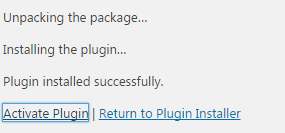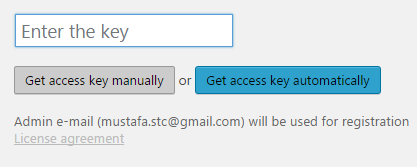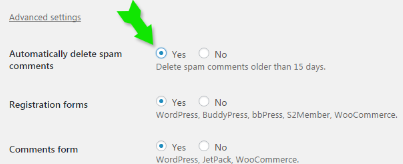Spam bots have become so efficient today that ordinary techniques used for spam protection such as security CAPTCHA, arithmetical problems or puzzles are no more useful when it comes to identifying the bad comments. Spam comments badly harm your blog content and ultimately your search ranking. Majority of blogs which are effected by Google penguin penalty are not serious in moderating the amount of spam links which are poor quality external links inserted through the site's comment form. This seriously harms your blog reputation and you suffer in the long run when it comes to ranking in SERPs.
Spam bots have become so efficient today that ordinary techniques used for spam protection such as security CAPTCHA, arithmetical problems or puzzles are no more useful when it comes to identifying the bad comments. Spam comments badly harm your blog content and ultimately your search ranking. Majority of blogs which are effected by Google penguin penalty are not serious in moderating the amount of spam links which are poor quality external links inserted through the site's comment form. This seriously harms your blog reputation and you suffer in the long run when it comes to ranking in SERPs. Hi I love your blog content, you have shared some excellent piece of info. Thumbs up!
Hey wow, great article!
Very nice!
and so on


After installing the anti-spam plugin by CleanTalk, I was able to replace several different plugins such as Akismet and Captcha Plugins with CleanTalk and get much better results without sacrificing the load time. Not only are our over 4600+ comments scanned and moderated automatically on daily basis but it also helps us fight spam bots signups and contact emails. After seeing the significant improvement it has brought to our site SEO and load time, I thought of sharing this handy anti-spam plugin with all of you. The review today will focus on major features based on which we can conclude why CleanTalk Anti-Spam Plugin is the best WordPress Plugin for spam protection against fake comments, signups, contact emails and much more.
- Read Also: Does Spam Comments Effect Website SEO?
How CleanTalk Anti-Spam Plugin Works on WordPress?
- Suppose a visitor writes a comment or registers on your WP site
- CleanTalk plugin sends action parameters into the CleanTalk cloud
- Service analyzes the parameters
- If this is a visitor, the comment will surely be published. If it�s a spam bot, then CleanTalk blocks this comment or registration. That simple!
With such support one can surely turn off protection methods on website that force the user to take certain actions, such as:
- CAPTCHA, reCAPTCHA,
- Questions/answers,
- Arithmetical problems, etc.
CleanTalk prevents and automatically blocks Spam
- Stops spam comments.
- Stops spam registrations.
- Stops spam contact emails.
- Stops spam orders.
- Stops spam bookings.
- Stops spam subscriptions.
- Stops spam in widgets.
- Checks the existing comments for spam.
- SpamFireWall: Provides protection against hackers for popular attacks such as XML-RPC brute force, DDoS and more. This option allows to filter spam bots before they access your site. It also reduces CPU usage on hosting server and accelerates pages load time dramatically.
- Private Black/White lists for IP/email/IP networks - My personal Favorite!
- Blocking by countries
- Blocking by "Stop Words".
- WordPress, JetPack comments.
- WooCommerce review form.
- WordPress Landing Pages.
- BuddyPress, bbPress, S2Member, WooCommerce registrations.
- Contact form 7, JetPack Contact form, Formidable forms and so on
- W3 Total Cache, Quick Cache, WP Fastest Cache, Hyper Cache, WP Super cache, WP-Rocket and any other cache plugins.
How To Install CleanTalk Anti-Spam Plugin In WordPress?
Follow these easy steps to install CleanTalk Spam protection service on your wordpress blog:- Download CleanTalk Anti-Spam Plugin from wordpress repository.
- Navigate to Plugins > Add New
- Click "Upload Plugin" button towards your top-left.
- Locate the zip file and hit "Install Now"
- Click "Activate Plugin"
- On the next page in order to enable anti-spam protection, you will need to enter a free access key. Click "Get access key automatically button"
You will also receive emails about your account activation. - Enable the "SpamFireWall" Option
- Click Advanced settings links at the bottom and enable the following options:
- Allow spam comments to be automatically deleted upon detection.
- Check "collect details about browsers" option
- Allow spam comments to be automatically deleted upon detection.
- Click "Save Changes" and you are done with the installation!
CleanTalk Dashboard and Spam Analytics
Next Click the link that says "Check comments for spam" from your navbar:
This is the result I got:

All my 4678 comments were instantly scanned and 17 spam comments were detected and removed. Please note that those 17 comments were ignored by Akismet Plugin which I previously used. This shows how effective and accurate CleanTalk is in detecting and blocking spam.
You can also check users for spam to see if any of your co-author or contributor may be misusing the site in any way.
CleanTalk Helps To Block Users By Country/IP/Email
If you click the "CleanTalk Dashboard" link you will see tons of options to moderate your site comments. An AntiSpam log is updated every 3 minutes to inform you about the spam protection activity going on your site. By the time I am writing this article, several spammers from China and Russia have already started attacking my sites with spam contact emails as shown below:

AntiSpam log mentions everything about the content being blocked or approved. It will tell you the Author name, email, IP address and also show the content. Clicking the details link will show you the spam content which was posted to my Contact form:

Clicking the IP address will disclose full identity of the spammer. You can choose to blacklist the spammer by email ID, IP address or even by country name. 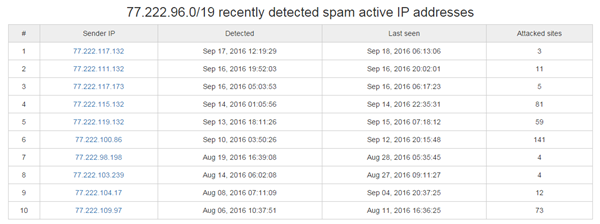


The Blacklist option is my personal favorite and helps me block a bulk of spammers at once using the country option. Since my content is in English, people from China and Russia are surely not my intended audience so blocking these countries could surely save me bandwidth and decrease load on servers.
The "Trends" page shows you interesting info using graphical illustration about the total number of blocked and approved/legitimate comments

On the "Spam and legitimate hits" drop down box you can see who were the Top20 spammers on your site for the last week.

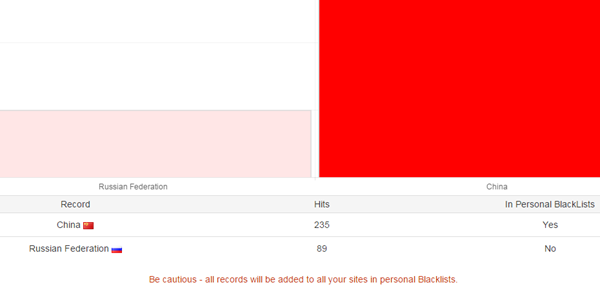
Tons of more such features that you can discover for yourselves that not only helps you better moderate your blog but significantly improve its load time and SEO in long run.
How To Signup for CleanTalk Spam Protection?
CleanTalk offers a free trial for 7 days only after which it will start charging $8/year which isn't that much as compared to the quality service it provides for an entire year. I am also greatly impressed by their instant 24/7 free help and customer support. Since I have two sites, I am looking forward to upgrade my plan. Currently $8/year plan best suits our requirements.Paying for a year of anti-spam service, you save a lot more and receive:
- Up to 99.998% protection from spam bots.
- Time and resources saving.
- More registrations/comments/visitors.
- Protection of the several websites at once in different CMS.
- Ease in installation and using.
- Traffic increase and loyalty to the users.
- 24/7 technical support.
- Clear statistics.
- No captcha (reCaptcha), puzzles, etc.
- Free mobile app to control anti-spam function on your website.
- Daily and weekly detailed anti-spam reports: traffic VS spam.
- Apps for iPhone, Android to control anti-spam service, comments, signups, contacts, traffic and spam statistics for the last 7 days.
- AntiSpam apps for most popular CMS on cleantalk.org.
How Do You Protect Your Sites From Spam?
| CleanTalk Anti-Spam Plugin Review | |
|---|---|
| Published | Sep 22, 2016 |
| Summary | CleanTalk Anti-Spam Plugin is the best WordPress Plugin for spam protection against fake comments, signups, contact emails and much more. |
| Reviewer | Mohammad Mustafa Ahmedzai |
| Publisher | My Blogger Tricks |
| Ratings | 5/5 |