Around Feb, 2015 we announced that blogger creates a dynamic sitemap.xml file for all blogspot blogs and you don't need to submit your RSS or Atom Feed links to Google Search Console anymore. Later we discovered that this sitemap file created only 20 nested pages where each nested page linked 150 blog posts so in total this sitemap would submit only 3000 posts to search engines. For blogs which had more than 3000 posts published this was a problem. To counter this issue we introduced Blogger Sitemap Generator tool that helped you to create remaining sitemap.xml nested pages.
Just this week blogger has fixed this issue permanently and now blogspot sitemap.xml file will dynamically create nested pages for all your blog posts inside the sitemap index. Which means whether you have over 3000 posts or less than 3000 posts published, Blogger will include them all in the sitemap.xml index list.
You no longer need to manually submit sitemap.xml?page=21+ pages. See the pic below for illustration
Now submitting a single sitemap.xml file will submit all your blog posts to Google search console and Bing webmasters tool. No need to manually submit nested pages as shown in the image below.
Sitemaps Are Wrongly Sorted and Causes Indexing Delay
I observed a new change which though seems weird again.
Blogger parent sitemap.xml file has the following nested pages in its sitemapindex:
http://www.mybloggertricks.com/sitemap.xml?page=1
http://www.mybloggertricks.com/sitemap.xml?page=2
http://www.mybloggertricks.com/sitemap.xml?page=3
http://www.mybloggertricks.com/sitemap.xml?page=4
http://www.mybloggertricks.com/sitemap.xml?page=5
http://www.mybloggertricks.com/sitemap.xml?page=6
http://www.mybloggertricks.com/sitemap.xml?page=7
http://www.mybloggertricks.com/sitemap.xml?page=8
http://www.mybloggertricks.com/sitemap.xml?page=9
http://www.mybloggertricks.com/sitemap.xml?page=10
The latest posts (recent 150 posts) are added in sitemap page=1 and oldest posts are added inside page=10. In short the sitemap Index is designed in such a way that latest posts are added at top and oldest at bottom, sorted by date and post count of 150 accordingly.
One problem that this method causes is that it will increase the work load on Google search console. Because each time you publish a new post, the arrangement of links inside all your sitemap pages will change. Because the oldest post inside page=1 will be replaced by the newest at top, thus pushing the oldest post to page=2. Since a new post is added inside page=2, so page=2 will have to push its oldest post to page=3 and thus the cycle continues, causing a wave of change on all nested pages.
Because of this poor sorting of links in the sitemap index, I observed that Google is indexing our latest posts very slow. Now new posts does not appear in SERPs for over 24 hours unless we manually submit it. This happens because each of the sitemap nested page goes through an update which forces Google to re-index all sitemap pages again, thus wasting precious time of Google.
Update: Surprisingly our posts are now indexed without any delay within minutes of getting them published. But I will still recommend this fix to Blogger team.
Blogger Team Must Fix The Sitemap.xml Link Sorting Issue
I would request blogger team to fix this links sorting issue and instead allow new links to be added inside a separate nested page if in case the last nested page is full or contains 150 links. Links inside Sitemap pages must not be replaced with a newer entry and the arrangement must exist without going through any change. Replacement of links inside nested pages is seriously causing indexing delay at Google search console and effecting our organic traffic.
Please raise this issue at official Blogger Help Forum and inform the blogger team to fix this link sorting issue as soon as possible.
Are you experiencing similar problems at Google search console? Are your latest posts getting indexed normally or with a significant delay? Are your experiencing a delay in your blog search index rate? Do share your concerns with us.
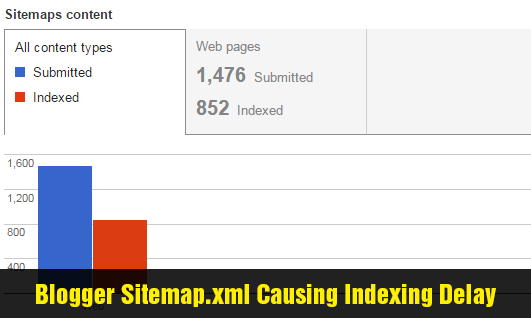
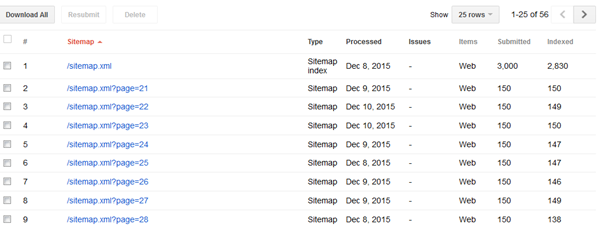
 Congratulations! You can now successfully connect Open Live Writer to Google Blogger.
Congratulations! You can now successfully connect Open Live Writer to Google Blogger. 










 Most often when you insert a Facebook JavaScript or AdSense JavaScript in your blogger template editor, you often come across XML Parsing errors that prompts and says "The reference to entity "version" must end with the ';' delimiter." Blogger blogs are coded in XHTML and XML is quite strict in following correct syntax formatting than HTML. XML is surely unforgiving in this case. Blogger interprets all your document as XML rather than as HTML. XML is PCDATA (Parsed Character Data) by default which means that XML parsers will normally parse all the text in a document. As a result when we insert JavaScript inside blogspot templates, all script inside the JavaScript tags is treated as a text and due to the presence of some illegal special characters like "<" , ">" and "&" , you often face the following error:
Most often when you insert a Facebook JavaScript or AdSense JavaScript in your blogger template editor, you often come across XML Parsing errors that prompts and says "The reference to entity "version" must end with the ';' delimiter." Blogger blogs are coded in XHTML and XML is quite strict in following correct syntax formatting than HTML. XML is surely unforgiving in this case. Blogger interprets all your document as XML rather than as HTML. XML is PCDATA (Parsed Character Data) by default which means that XML parsers will normally parse all the text in a document. As a result when we insert JavaScript inside blogspot templates, all script inside the JavaScript tags is treated as a text and due to the presence of some illegal special characters like "<" , ">" and "&" , you often face the following error:
 Recently more and more people are experiencing problems with poor social media plugin UI.
Recently more and more people are experiencing problems with poor social media plugin UI.